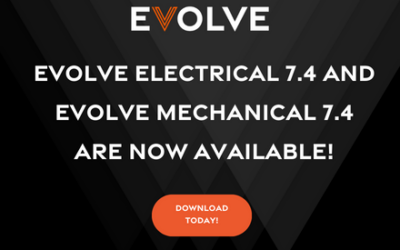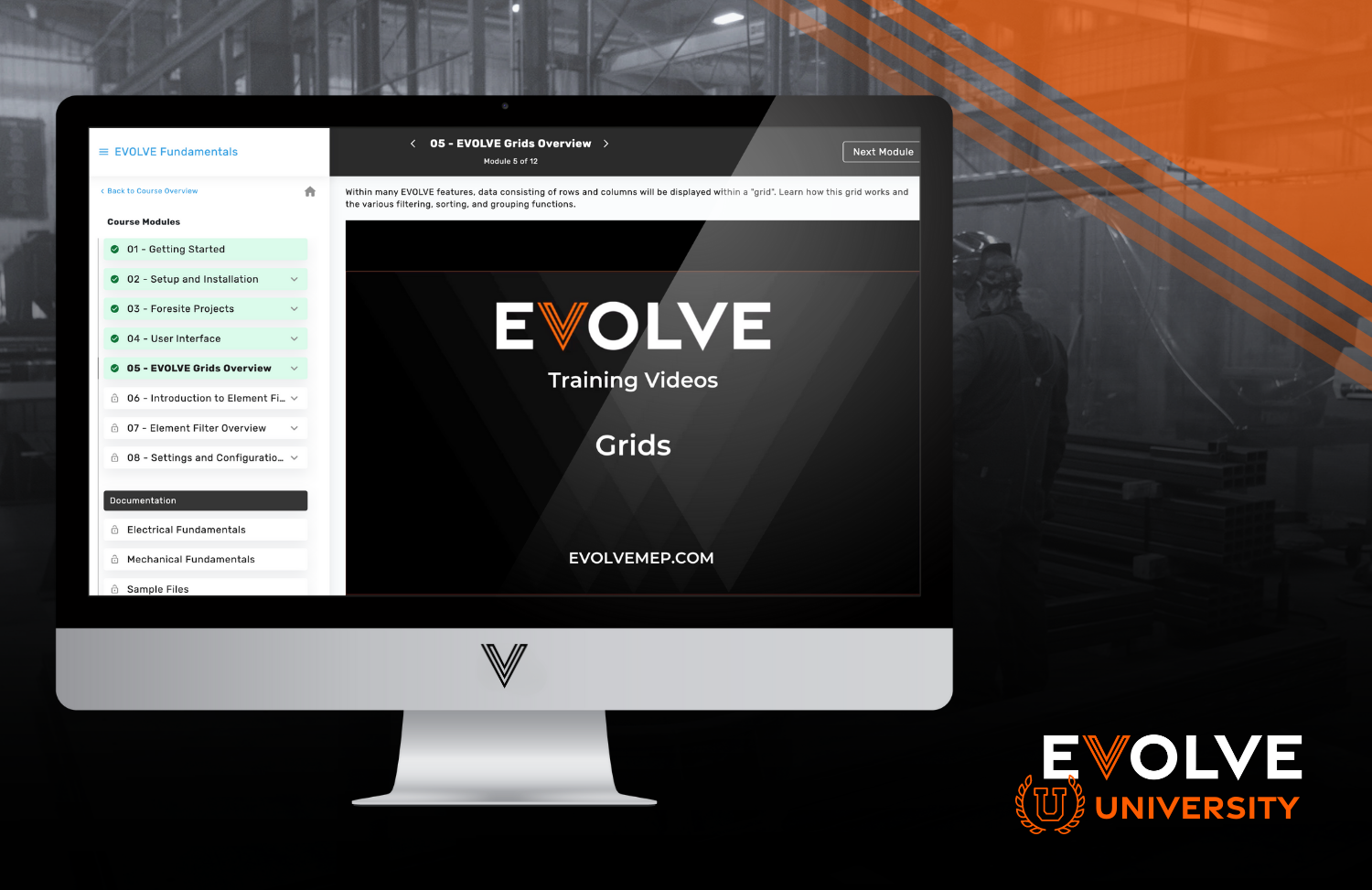In this ongoing series of tips and tricks, we aim to help you maximize the potential of your Procore system. Today, the focus is on importing companies and vendors to help you save time and effort with manual data entry.
Importance of Companies and Vendors in Procore:
In Procore, companies and vendors play a crucial role as they represent the entities with whom you conduct business. Whether they are suppliers, contractors, vendors, or even your own company, storing their information at the company level directory allows you to access vital data for each entity. This includes details like pre-qualification, union status, insurance verification, primary contacts, and company websites.
Challenges of Manual Entry:
While manually adding one or two companies or vendors is straightforward, it can become overwhelming when you need to import a large number of entities. Whether you're onboarding clients from previous projects spanning several years or incorporating newly acquired companies with thousands of associated vendors, the task of individually adding and editing information for each entry can quickly become time-consuming and cumbersome.
Steps for Using the Procore Import Tool:
- Accessing the Procore Import Tool:
Download the free Procore Import Tool app from your Procore site. Log in using your Procore credentials to access the tool.
- Selecting the Company and Project:
After launching the Procore Import Tool, choose the company name you want to import to. Additionally, you have the option to associate the imported vendors with a specific project. For today's demonstration, we'll focus on importing vendors at the company level only.
- Determining the Import Action:
The Procore Import Tool allows you to perform various import actions. In this case, we'll select "Add new vendors" to import a list of new vendors or companies.
- Saving and Opening the Blank Template:
To structure your import data, save and open the provided blank template. This template is an Excel spreadsheet that outlines the required and optional data fields. The crucial information to include is the vendor/company name (highlighted in red), while the green fields are optional but valuable for detailed record-keeping.
- Completing the Import Template:
Fill out the template by adding your vendor/company data. Each entry can include primary contacts, membership information (such as union affiliation), ownership details (e.g., women-owned or African American-owned), license numbers, insurance information, pre-qualification status, and more. Only the vendor/company name field is mandatory.
- Uploading the Import Template:
In the Procore Import Tool, you can either drag and drop the completed template or use the "Browse" option to locate it on your computer.
- Processing the Import:
Once the import template is selected, click "Process" to initiate the import. The tool will display a summary of the import, indicating the number of records to be imported. You can also save the template for future editing if needed.
- Finalizing the Import:
Proceed with the import by clicking "Import to Procore." As a security measure, you'll be asked to re-enter the company name. Double-check the details and click "Proceed."
- Completing the Import Process:
The import process usually takes a couple of minutes. Once it finishes, click "Finish" to close the import tool.
- Reviewing the Imported Data:
After refreshing the company level directory in Procore, you'll find all the imported vendors and companies. Each entry will include the relevant information you provided in the import template. You can now access and update additional details as needed.