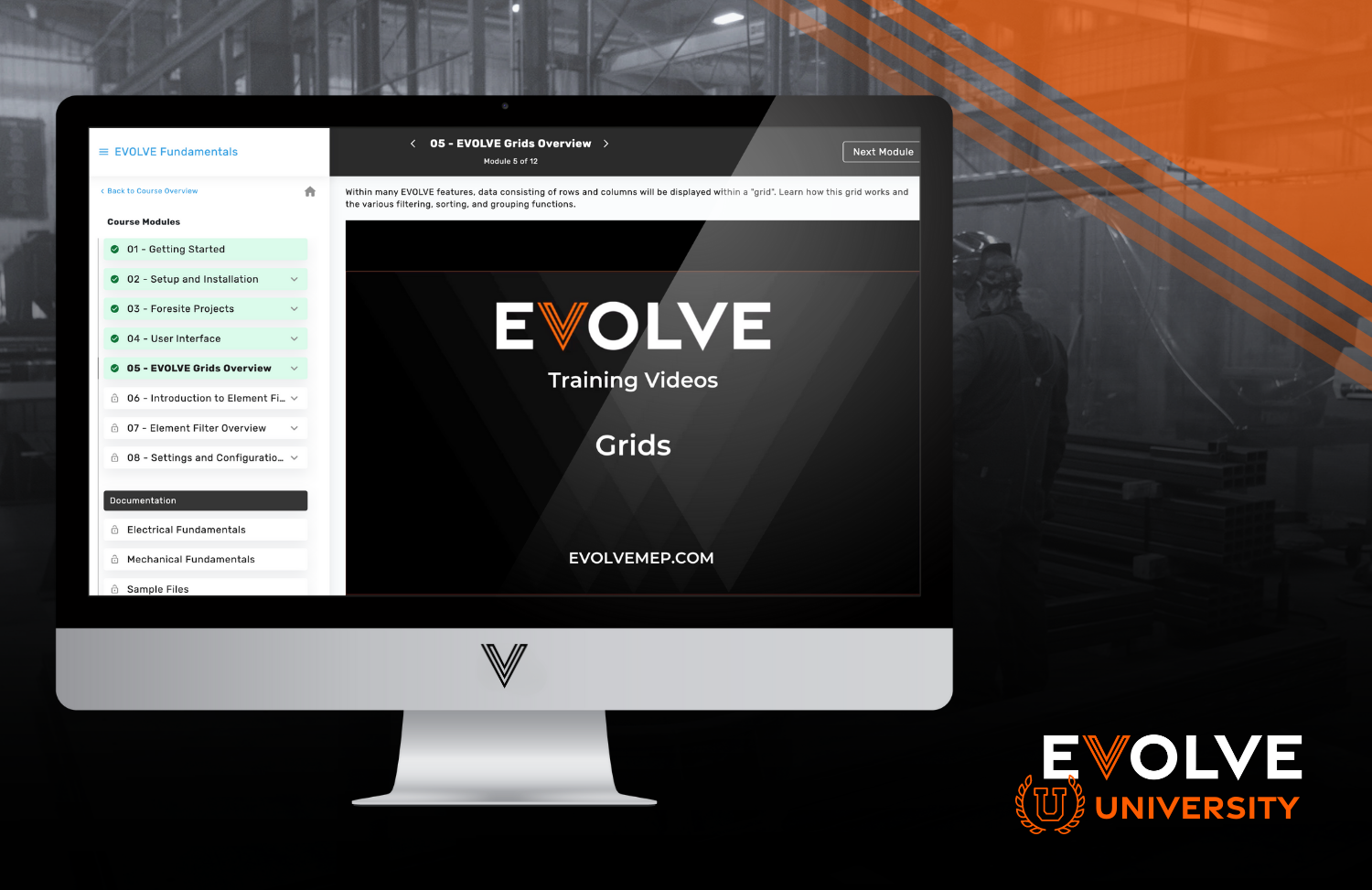Project parameters are an invaluable tool for BIM designers. Parameters help organize and manage project data efficiently. By assigning parameters to elements, users can generate schedules, perform sorting and filtering tasks, and extract meaningful insights from the project data. Parameters also promote consistency throughout the project by standardizing parameter assignments across elements, sheets, or views.
EVOLVE makes it easy to leverage and implement parameters in your projects! Let’s take a look at how this is done, starting with the basics.
How Does Parameter Sync Improve Revit Workflows?
Project parameters are used for scheduling, sorting, and filtering in a project. They are specific to a single project file. You can add parameters to elements by assigning them to multiple categories of elements, sheets, or views.
EVOLVE's Parameter Sync feature offers a powerful automation tool within the Revit environment. With this functionality, users can establish rules to synchronize values between two parameters within a designated category in their Revit projects.
In practical terms, suppose you have multiple parameters within a specific category in your Revit project that need to maintain consistency. Instead of manually updating each parameter individually, you can define rules using EVOLVE's Parameter Sync feature to automatically synchronize values between them.
This ensures that data remains accurate and consistent across different parameters, saving both time and effort. With EVOLVE Parameter Sync you save hours of valuable time! It also lowers the risk of a human error occurring by limiting the amount of manual input that needs to be done.
Setting up Parameter Sync
Here’s a quick look at how easy it is to set up Parameter Sync! You can see a video walk-through on YouTube or get the full details on Parameter Sync here.
- From the EVOLVE ribbon, in the Utilities panel, click the Parameter Sync button.
- 2.Enter a value in the Run Order field for the new sync rule.
- Enter a unique Rule Name and an optional Description for the new sync rule.
- Define an Element Filter. Once defined, the Copy from Parameter and Copy to Parameter fields will populate with available values.
- Under Copy from Parameter, select a parameter to copy from.
- Under Copy to Parameter, select a parameter to copy to.
- Define the Execute On option.
- Select the Enabled checkbox to allow the rule to be used in the current project.
- When finished creating rules, click OK.
Get Going Today!
Get started today by taking advantage of a demo with our expert team to explore the full potential of EVOLVE's Parameter Sync feature and other valuable functionalities. Don't miss out on the opportunity to revolutionize your Revit workflows with EVOLVE. Schedule a demo with our team today and unlock the full potential of automation and efficiency in your design process!