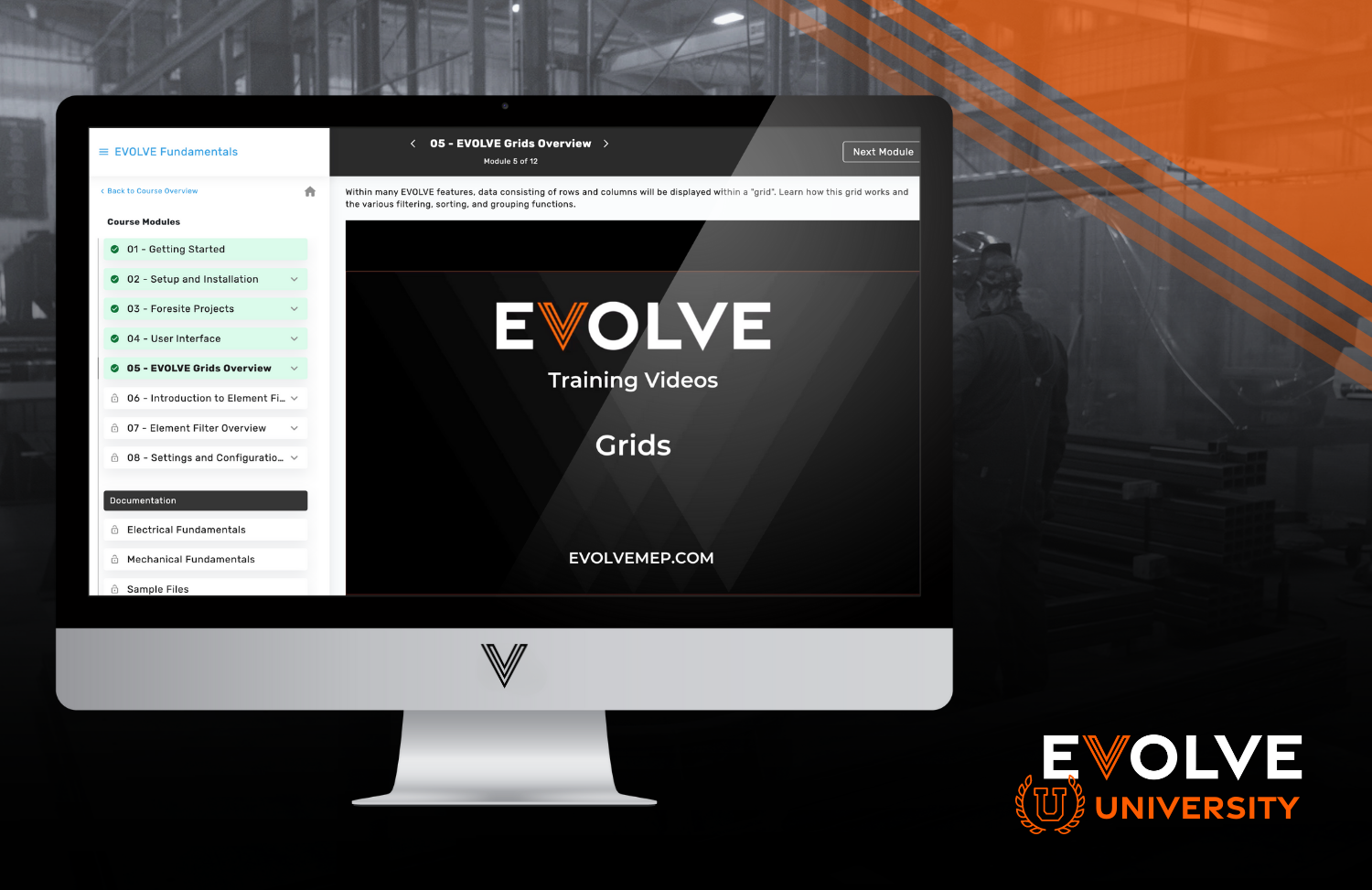BIM 360 - Turn on the 360 Sync App
The user will need Upload/Download permissions for the projects they wish to connect to. To activate 360Sync on your BIM 360 Account, follow these steps:
- Open BIM 360 or Autodesk Construction Cloud & navigate to the Account Admin portal
- Click on the Apps button at the top
- Choose 360 Sync
- Click the “Add to BIM 360” button
- Reference the image below:

Still have questions about your BIM 360 connection? Here are some FAQs
Q: Why do I need to do to turn the 360 Sync app on?
A: This will allow 360 Sync to find your Autodesk hub. If the app is not turned on, you won’t be able to see your hub or the projects that you have been assigned to.
Q: Do I need any additional or heightened permssions in order for 360 Sync to work?
A: No. You simply need the ability to View & Upload, Download (or View + Upload & Download) permissions in order to upload, download, or upload & download from the folder (or folders) that you want to sync.
Q: Is there any risk for a partner / owner / consultant / subcontractor / etc. for turning on the 360 Sync app inside of Autodesk?
A: No. Because 360 Sync leverages the folder permissions set forth by the Project Admin inside of Autodesk, the 360 Sync user can only automate the file transfer of files & folders that they have already been given access to.
Q: Where is your Security information? How do you encrypt data being synced?
- TLS 1.2 is enabled for all of our connected platforms but some platforms still use TLS 1.1
- We will negotiate the highest allowed version, with the goal being TLS 1.2
- All files are encrypted. We encrypt everything going to the cloud.
- Sharepoint encryption will change based on if your instance is cloud hosted or on premise. On premise will be subject to your company’s setup.
- 360 Sync doesn’t require elevated permissions to run, but it does require elevated permissions to install
- If you’re syncing to a File Share / Azure, there must be a domain account that has appropriate permissions to access that file server
- All usernames & passwords saved in 360 Sync are encrypted
Please reach out to our 360 Sync product leader Michael Reuter at Michael.reuter@evolvemep.com if you have more questions!